Usage
How to use an OpenControl server.
Once deployed, OpenControl can be accessed through the built-in chat client and or your MCP client of choice.
Default client
By default, OpenControl deploys a chat client at the / endpoint.
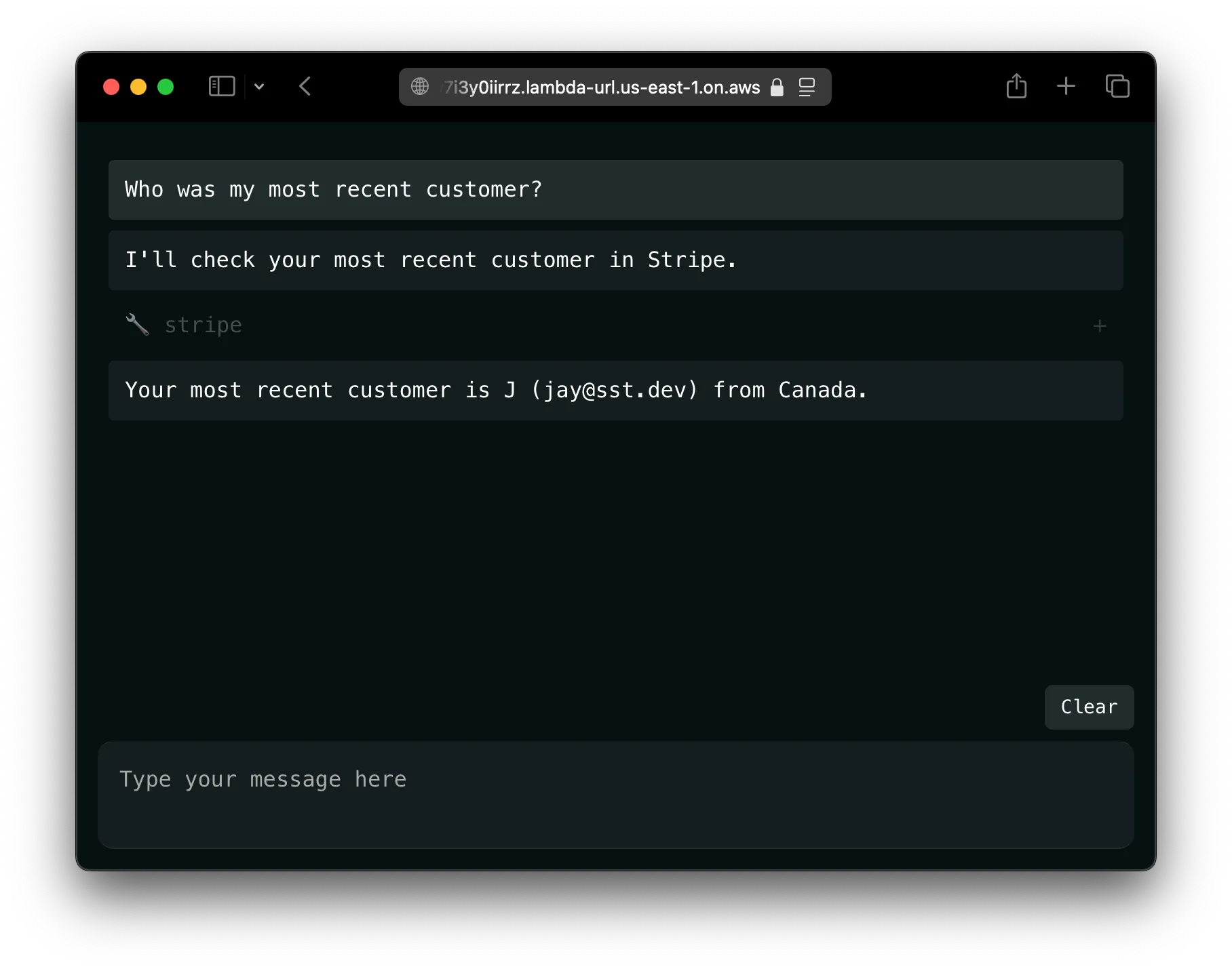
If you’ve deployed it with SST, the OpenControl component generates a password you can use. You can print this out on deploy.
return { OpenControlUrl: server.url, OpenControlPassword: server.password}Now if you navigate to the URL, you can log in with the password and talk to your tools.
MCP clients
You can also use OpenControl with any MCP client.
Claude Code
To connect Claude Code to your OpenControl server:
claude mcp add MyOpenControl npx opencontrol https://<opencontrol-url> <key>Replace <opencontrol-url> with your OpenControl server URL and <key> with the password. And “MyOpenControl” is whatever you want to name it in Claude Code.
Windsurf
To connect your OpenControl server to Windsurf.
- Go to Settings
- Select AI Assistant
- Navigate to Model Context Protocol
- Click + to add a server
- Configure with:
- Display Name: “MyOpenControl” or similar
- URL: Your OpenControl server URL
- Authentication Method: “Bearer Token”
- Bearer Token: Your OpenControl password
Cursor
To add your OpenControl server to Cursor:
- Open Cursor Settings
- Go to the AI tab
- Scroll to Model Context Protocol
- Click Add MCP Server
- Configure with:
- Name: “MyOpenControl” or similar
- Command:
npx opencontrol - URL: Your OpenControl server URL
- Authentication: “OAuth Bearer” with your OpenControl password as the token